Inviting others to a database
Once you connected your database (see the quick start guide) you can invite teammates or friends so that they can access the database as well. Only database owners, so the person who set up the connection, can invite others to its databases, meaning someone who is invited can not go on and issue invites to third parties.
Sharing access
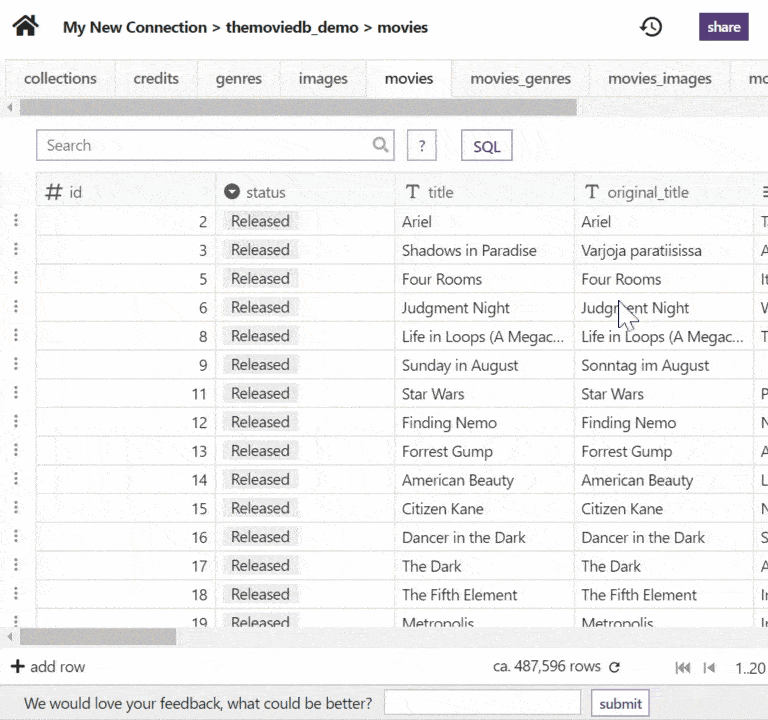
It is not yet possible to give access only to selected tables or to give read-access to some tables and write-access to others. This is planned for soon though.
After you issue the invite the invited user will get an email and (after possibly registering) can choose to accept it after which the database will appear in their dashboard.
Whenever an invited user makes a change in one of the tables all other users looking at the same data will see the update immediately.
Seeing and modifying collaborators
You can see the list of invites to a database next to the "share" button:
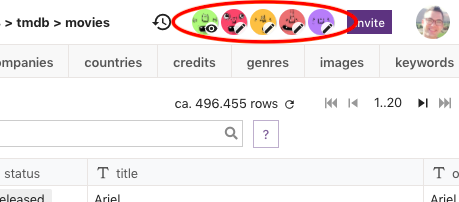
The little eye and pen icons at the avatar show whether that person has read-only access (eye) or read-write access (pen).
With a click on the avatar a popup will open where you can adjust the access right or delete (revoke) the invite:
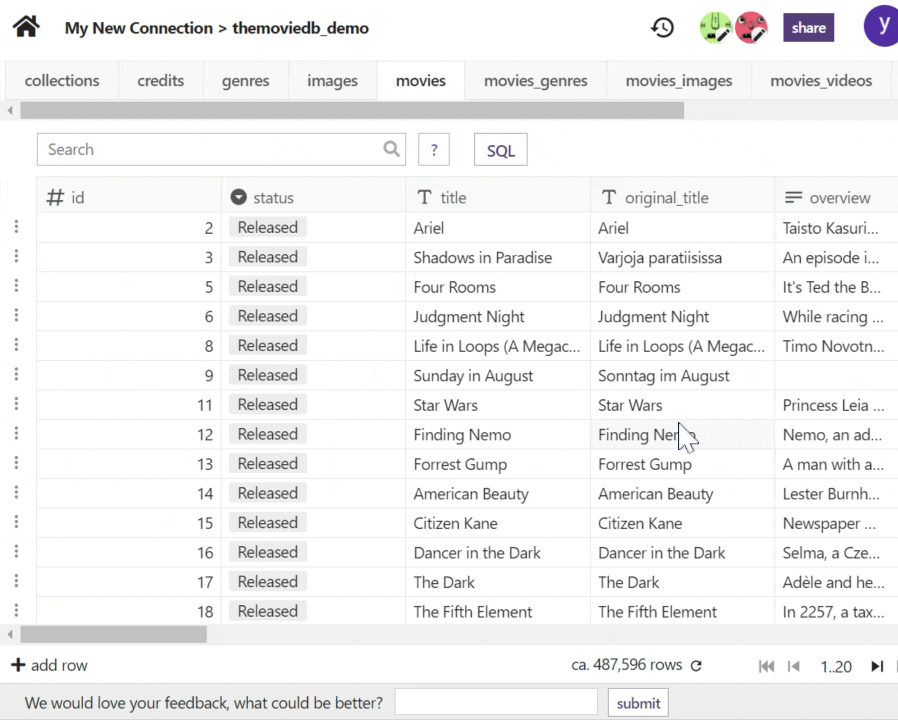
Revoking the invite leads to that person immediately losing access to that database.
For invited users
Invited users can not see the list of collaborators and can only see the database owner (the avatar with the crown):
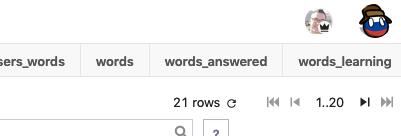
If they are invited for read-only access then they will see a lock symbol next to the database/table name in the top left corner:

The invited user will also not be able to see the connection name or the connection details (database host etc).
Misc
The invitation is bound to the database name on that database server so if you rename or delete that database, it will stop working.
