Editor: Basic handling
The editor (or table view) is at the center of TogetherDB. It allows you to view and edit all your databases' data. It is not a complete replacement for a traditional SQL client yet as it doesn't allow execution of custom SQL code yet and instead focuses on the convenience of data viewing and editing.
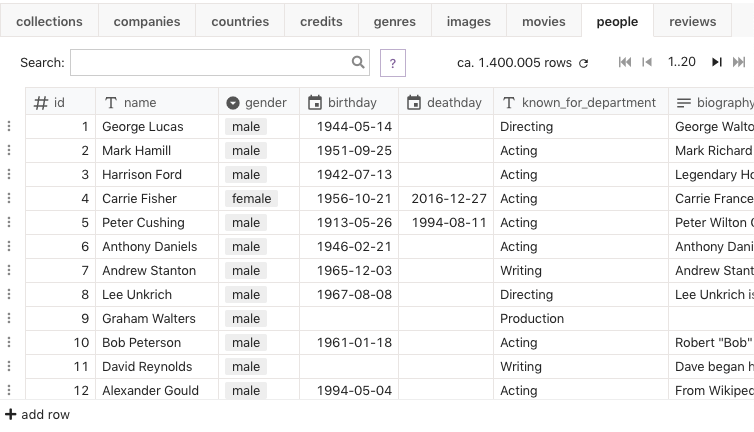
Basic operations
Editing fields
Clicking on a field opens its editor, which depends on the column type. Here are example editors for a datetime and number field:
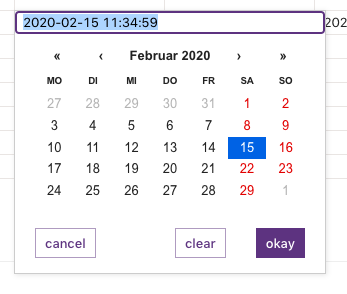
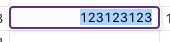
Changes that you make will appear in real time in for others who view the same table.
Data types
Each column has a specific data type, determined by the actual SQL column type of the underlying database. The editor does not support all native database types yet (for example the monetary or spatial data types from PostgreSQL) but we are working on closing the gap. The types are visualized as an icon in the column header where a question mark in a box denotes a type that is not directly supported. Those can still be edited but don't have specialized handling.
Cleared fields / NULL values
Column can have the NULL property so that their fields can be empty. To set a field to NULL, for example a date field, click on it and erase its content. If the column does not allow NULL values it will warn you.
Only for text fields (char, varchar and text) empty values are ambiguous so null-supporting fields will show a clear button:
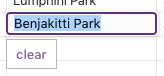
Visually, nulled text fields are shown empty and zero-length non-null text fields are shown with empty quotes '':
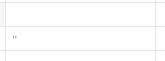
References
The editor offers special handling for columns that reference another table's column. Only single-column references are supported.
Clicking inside the field next to the value will open the editor:
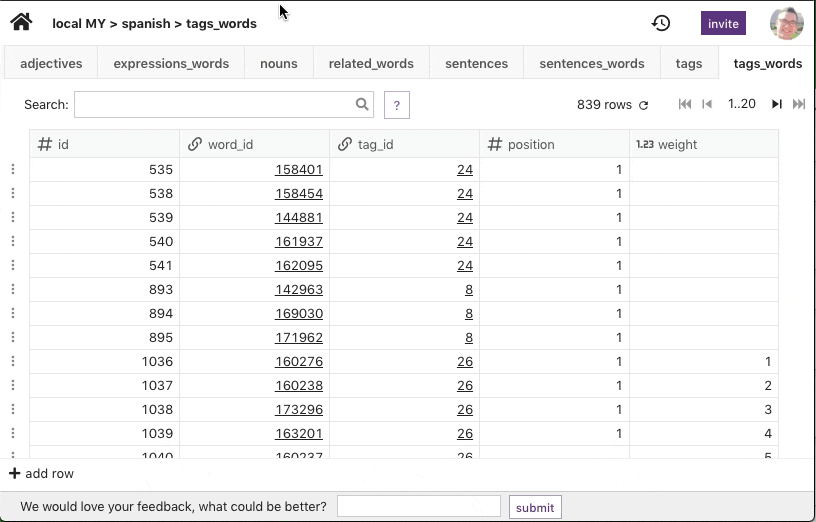
And clicking on the value itself will take you to the referenced row:
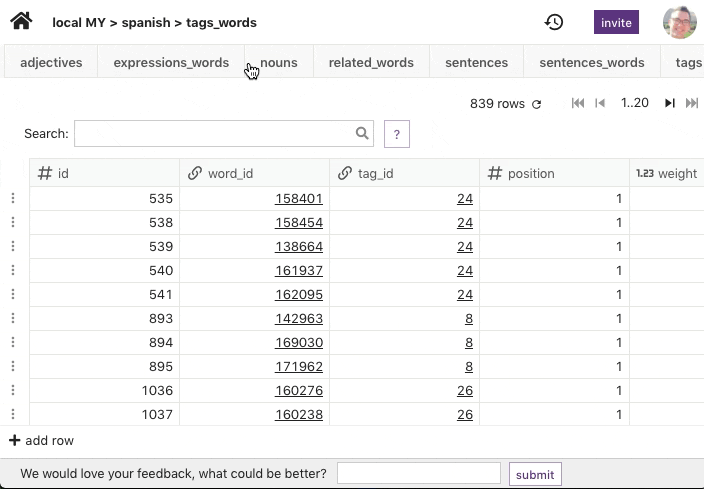
Columns
You can resize columns and a double click on the resizer resets its size. Clicking on a column header will sort by this property, clicking again will reverse-sort and a third click will remove the sorting.
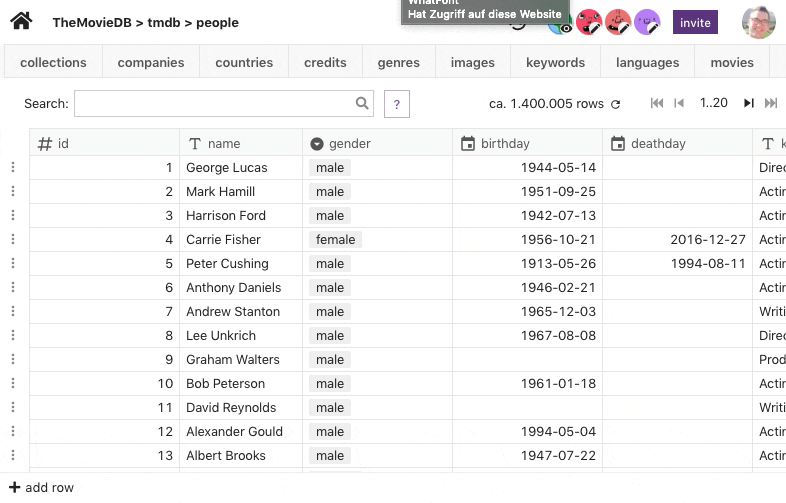
Mobile
For us a good mobile experience is a top priority for TogetherDB. The ability to view and update your database on the go on your phone is the icing on the productivity cake. We don't have an app yet but handling the editor in the mobile browser is a convenient experience:
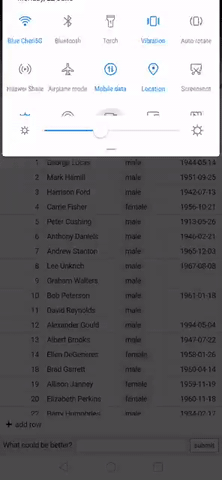
Readonly mode
When a database owner invites others to their database, they can choose to invite for read-only or read-write access. When inviting for read-only then the invited person can only view but not modify any data. You can identify read-only mode by the lock symbol next to the table name at the top left of the screen:
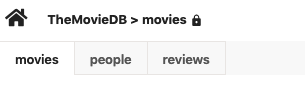
Search
The search field is a major component in discovering your table's data. Please visit our editor search article to learn more.
